What is Smishing? How to Identify + Report It
SMS phishing (“smishing”) is a form of phishing in which an attacker uses SMS text messages to trick recipients into taking an action and compromising sensitive information....
5 Benefits of a Managed Service Provider
The 2020 onset of the COVID-19 pandemic resulted in a rapid increase of remote working, and the years that followed created a culture of hybrid work, a boom in smaller satellite...
Preparing for Windows 10 End-of-Support and End-of-Life
Support for Microsoft Windows 10 ends October 14, 2025. After this date, Microsoft will no longer provide free security updates, patches, or any technical support for machines...
Why Businesses Need Multi-Factor Authentication
Typing in a simple username and password is no longer enough to protect your data in the business technology world, which is why multi-factor authentication is such an important...
What Are Password Managers And Why Are They Important?
What's your go-to password? We all have one. Is yours secure? You can test how secure one of your top-of-mind passwords really is by checking it here:...
Secure your data with these password tips
In recent years, billions of people have been affected by various data breaches and cyberattacks. Not only have these victims lost money or valuable data, but they also lost their...
What Is Phishing?
We'd like to throw a quick statistic your way. According to Verizon's Data Breach Investigations Report, over 74% of all breaches include a human element in some way. Why is this...
Top 5 Signs of Social Engineering
It's true – your devices, accounts, and data are all incredibly valuable to cyber criminals, no matter your industry or role. According to Verizon’s 2024 Data Breach Report, 68%...
The Urgency of MFA: Lessons from the Change Healthcare Cyberattack
Information released from the Change Healthcare ransomware attack in February 2024 reveals the absence of Multi-Factor Authentication on a remote-access tool that attackers used...
IT Security Priorities: Top Recommended Improvements to Make This Year
It's a harsh reality for most small and mid-sized businesses, but it's the truth. You simply don’t have the resources to stop well-funded, highly-targeted attacks. But that's not...